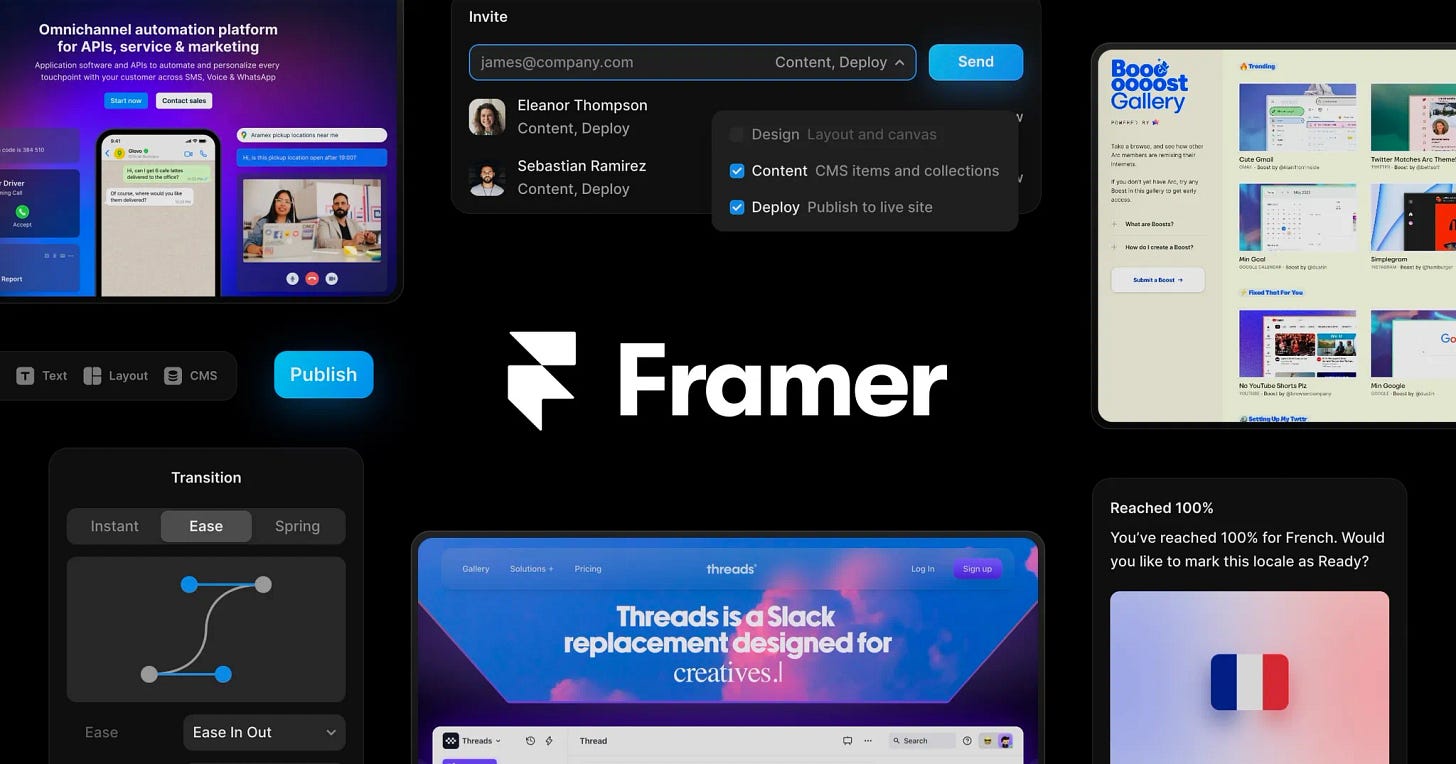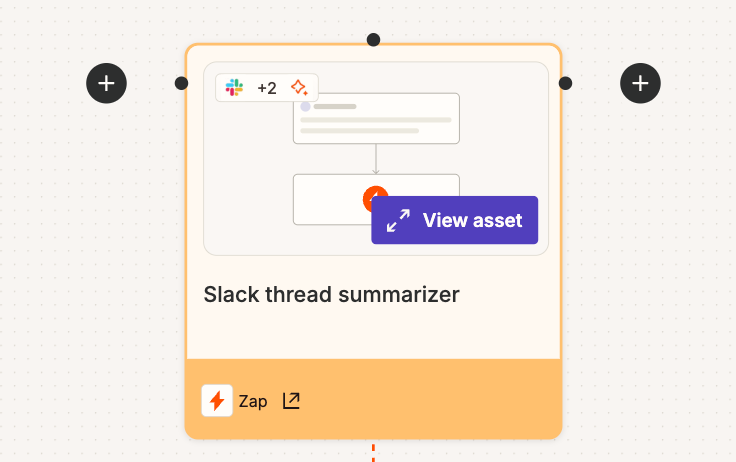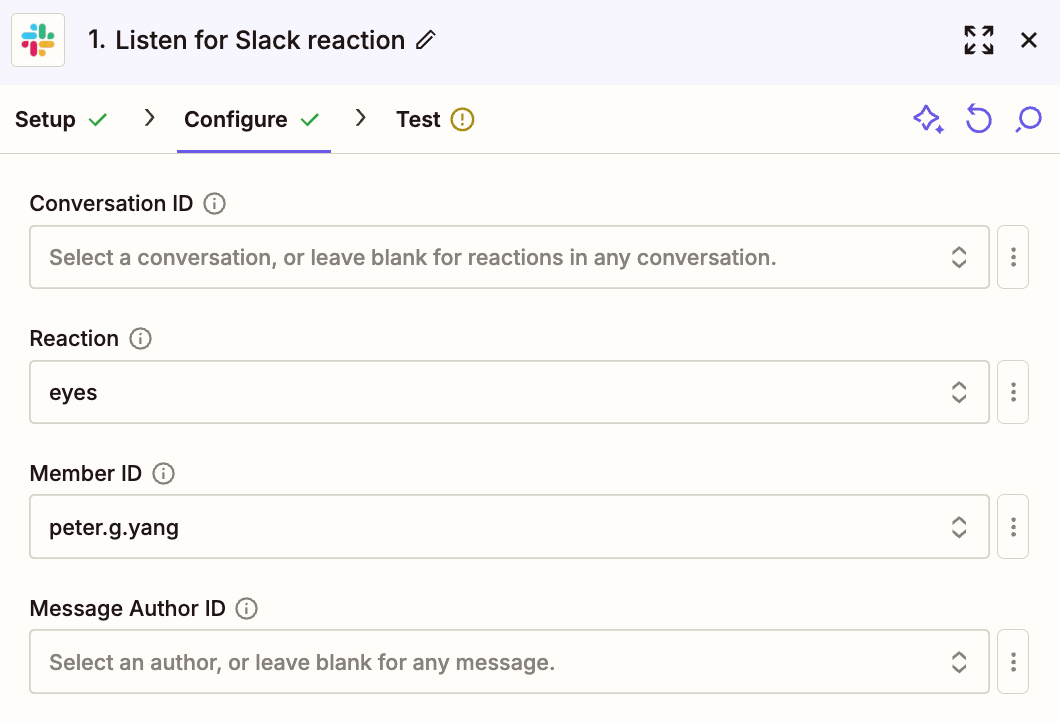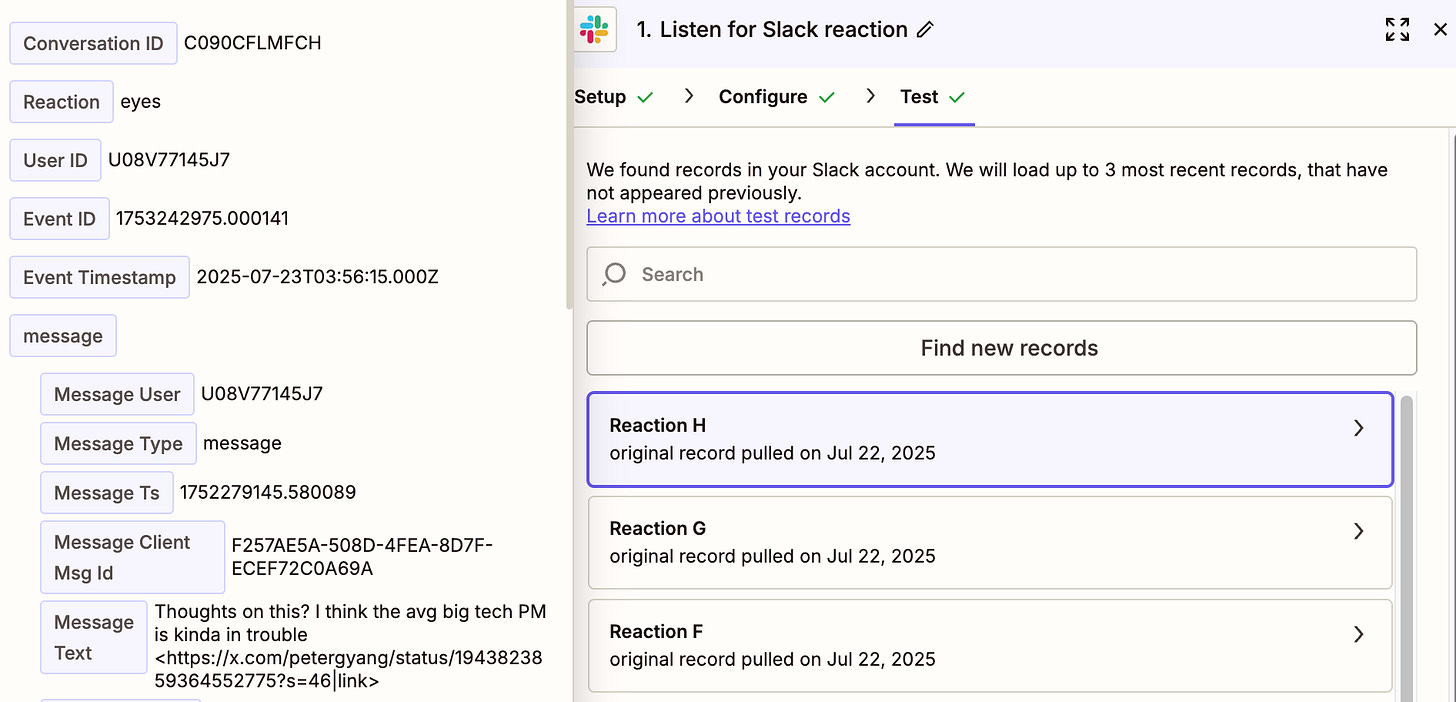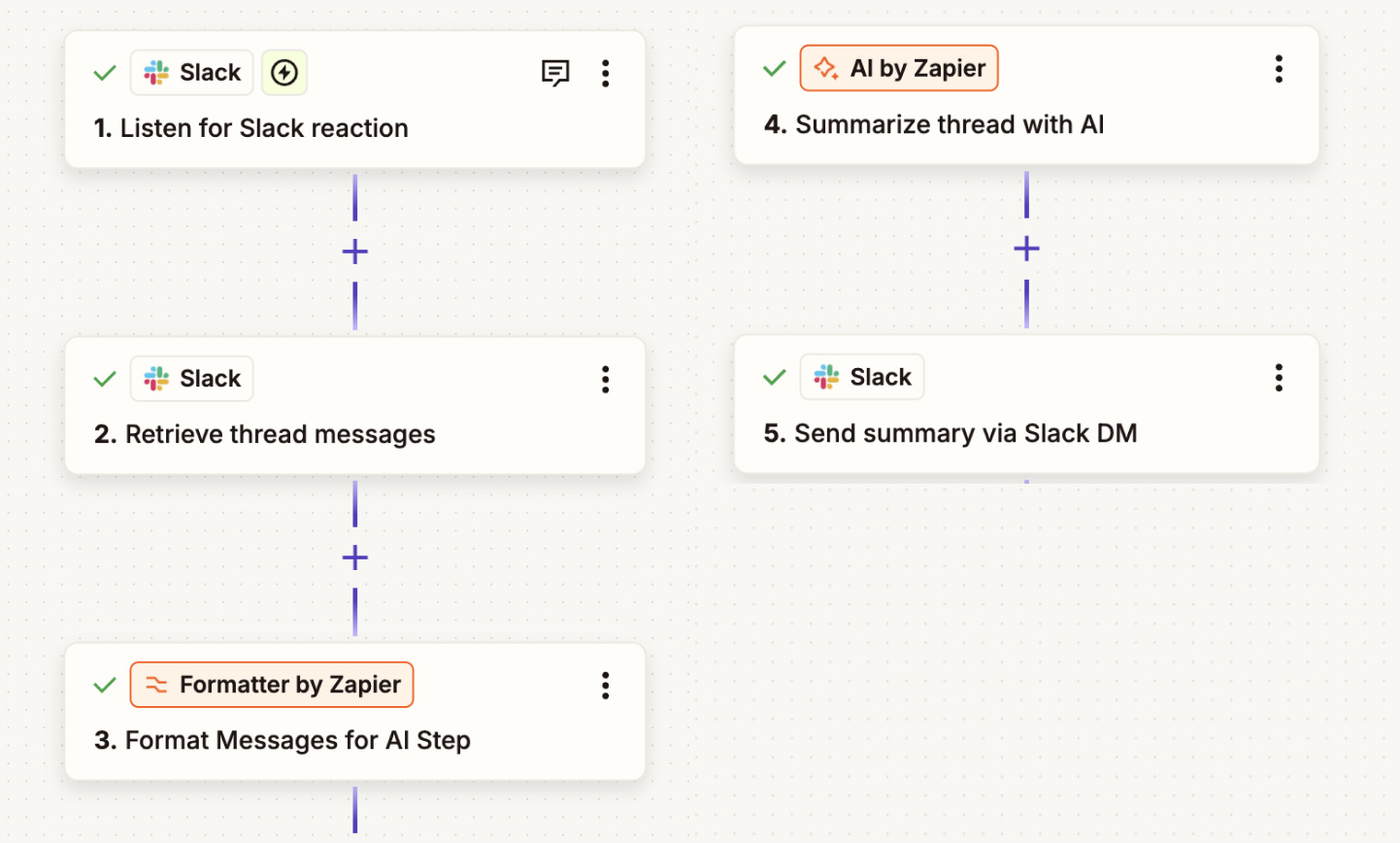Zapier: Build Your First AI Workflow to Summarize Slack Threads in Seconds
React with an emoji 👀 to any Slack thread to get a summary via direct message
Dear subscribers,
Today, I want to show you how to build an AI workflow to save time in Slack daily.
This workflow lets you react with an emoji (👀) to any Slack thread and get an AI summary delivered to your DMs instantly.
No more headaches from reading through 30+ message threads with no context. Here's what we'll cover in 5 steps:
Start a Zapier Zap
Choose the emoji you want (I like 👀)
Test each workflow step
Use my personalized AI prompt
Launch and optimize
As I wrote before, the fastest way to learn AI is to use it to solve your own problems. This workflow is beginner-friendly and takes less than 10 minutes to set up.

This post is brought to you by…Framer
Framer is the preferred AI and no-code platform for founders and designers to ship stunning websites in hours, not weeks.
Build beautiful landing pages using visual design tools and AI powered workflows without needing to code.
Use built-in features to add scroll animations, custom interactions, and brand polish (no 3rd party plugins needed).
Launch with advanced CMS, analytics, and SEO optimization so your site performs as good as it looks.
Ready to build a site that looks hand-coded—without hiring a developer? Launch your site for free and use code PETERYANG2025 for a free month of Framer Pro.
Step 1: Start a Zapier Zap
Go to Zapier’s Slack thread summarizer template and click Try It. Then hover over the Zap and click “View Asset” and “Go to Zap” on the top right:
You'll see a draft Zap (Zapier's term for workflows) ready to go. Click the first step "1. Listen for a Slack reaction" and connect your Slack account.
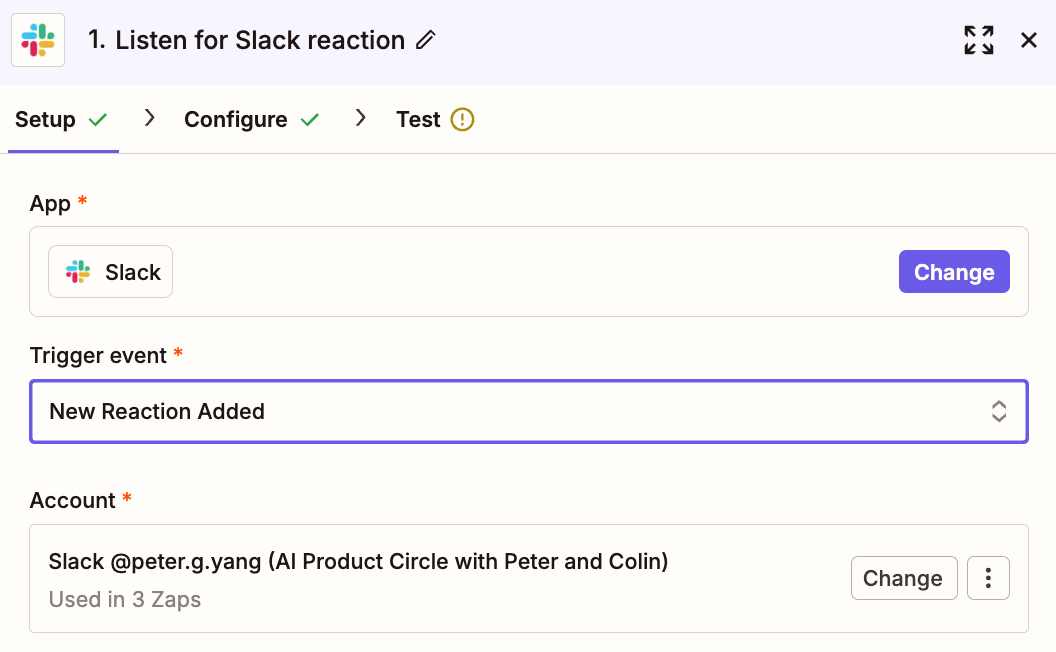
Step 2: Choose the emoji you want (I like 👀)
Go to Configure in the same "Listen for a Slack reaction" step. Choose your emoji reaction (I prefer :eyes: 👀) and select your Slack member ID from the dropdown.
Now go to your Slack workspace and use that emoji to react to a long thread. Back in Zapier, hit "Test trigger" in the Test section and your thread should appear as a record:
Step 3: Test each workflow step
Since you’re using a template, Zapier has already created the rest of the steps for you. But you still need to walk through and test each step. Here’s a quick rundown:
Listen for Slack reaction. Watches for your chosen emoji from your member ID across your Slack workspace.
Retrieve thread messages. Grabs all messages, replies, and reactions from that specific thread.
Format messages for AI step. Cleans up Slack's raw data and formatting codes so the AI can read it properly.
Summarize thread with AI. Sends the formatted conversation to AI with instructions. Zapier gives you free AI credits to start for OpenAI models.
Send summary via Slack DM. Delivers the summary as a direct message with a link back to the original thread.
Step 4: Use my personalized AI prompt
In the “4. Summarize thread with AI” step, you’ll have a chance to customize the AI prompt that Zapier uses to convert a Slack thread into a summary.
The default prompt is okay, but I wrote a better one that creates a summary with clear takeaways, actual Slack usernames, and quotes in a clean, structured format. It’s perfect for busy PMs who want to catch up quickly without reading every message: